Access Your Portal
To access your Dog Sense Community Rescue Partner Portal first log into your Dog Sense Community account. Then choose My Groups from the menu on the left side of your screen as seen in Figure 1 below. (If you don’t see the menu make sure to expand it by clicking on menu icon on the top left of your screen.)
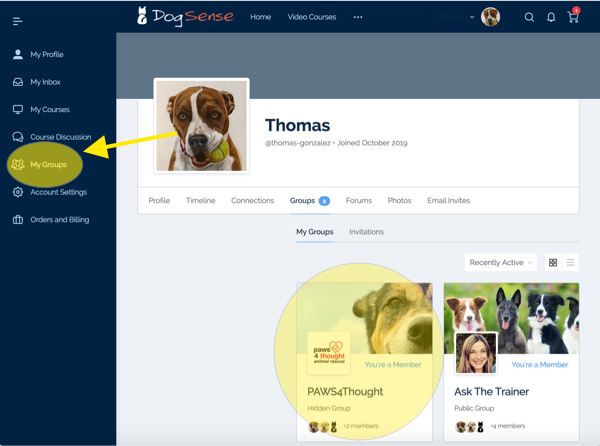
After you have clicked on the My Groups menu option you will be directed to your My Groups page as shown in Figure 1 above. From that page you can then click on your rescue group which will take you to your Dog Sense Community Rescue Partner Portal page as seen in Figure 2 below. Once you have opened your rescue page, we recommend saving it as a favorite in your browser to make navigating to it easier.
Your Landing Page
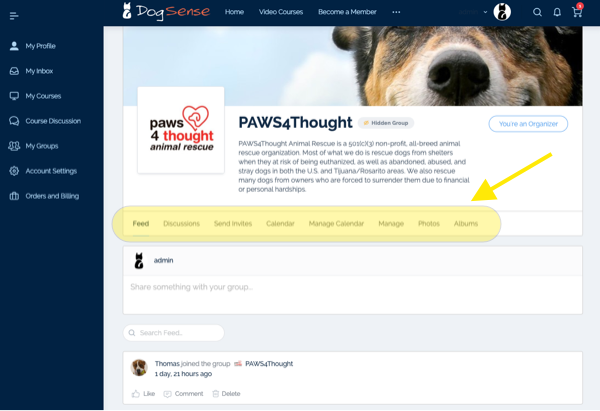
The first thing you will see when arriving at your rescue landing page is the “Feed”. This feed behaves similar to what you would see in other social media platforms like Facebook and is a place for you and your members discuss thing and post comments, photos, etc. You will also notice a menu bar above the feed as shown in Figure 2. This will be how you navigate to various parts of your Rescue Portal.
Your Discussions

Your portal also has a Discussion page, which acts like a forum and allows you and other members to make announcements in a more structured format than your Feed.. Unlike a Feed, where over time, comments and posts tend to get lost at the bottom, your Discussion gives you a better way to make announcements, post procedures or other guidelines for your volunteers and fosters that your members can more easily scroll through.
As an administrator for your group, you can also use the “sticky” pin as seen in figure 4 to pin specific topics to the top of the Discussion and make it easier for your members to find.
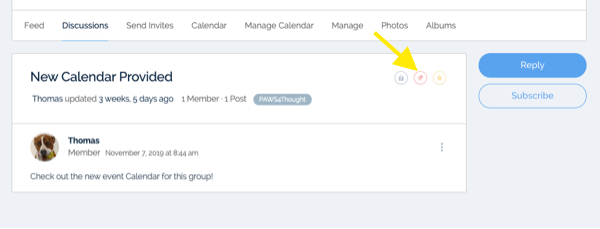
Your Calendar
If you elect to use the Loxi calendar integration we provide for you, you will also see a calendar tab on your rescue Portal Page as seen in Figure 5 below. You can use this calendar to schedule and share events across all your members.
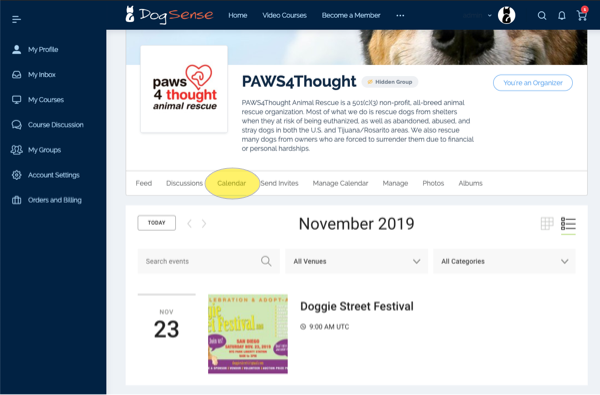
Other Tabs
To learn more about the other tabs in your portal menu please visit the following support pages: