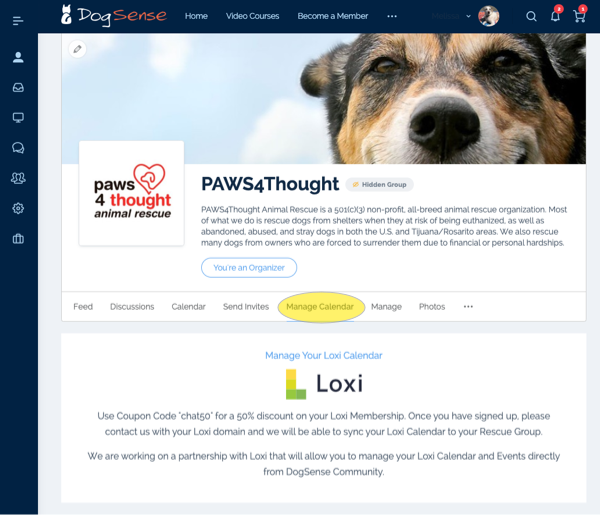Manage Details
In the Manage Details tab shown in Figure 1 you can edit both the name of your Rescue Portal Group as well as the description seen under your group name and above the Rescue Portal menu.
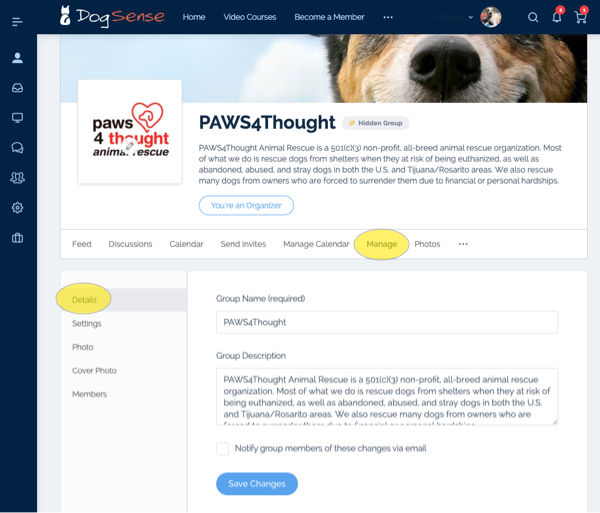
Manage Photo
In the Manage Photo tab shown in Figure 2 you change photo for your rescue group. Most groups will use their organizations logo for this picture, but you are welcome to use any image you choose that best represents your rescue.
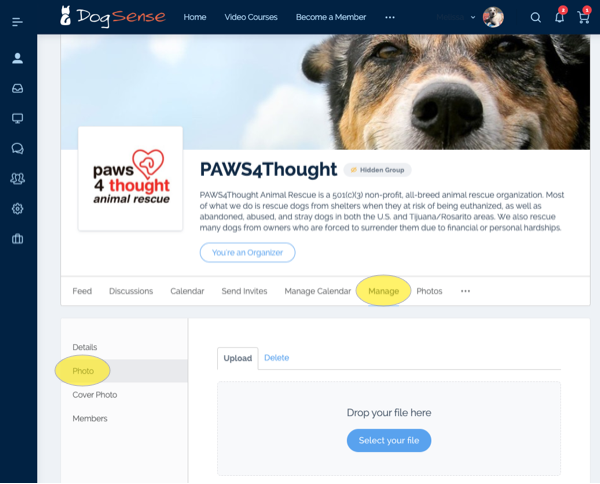
Manage Cover Photo
In the Manage Cover Photo tab shown in Figure 3 you change the larger cover photo for your rescue group. You are welcome to use any image you choose that best represents your rescue. For best results use an image that is at least 1300 pixels wide by 225 pixels tall.
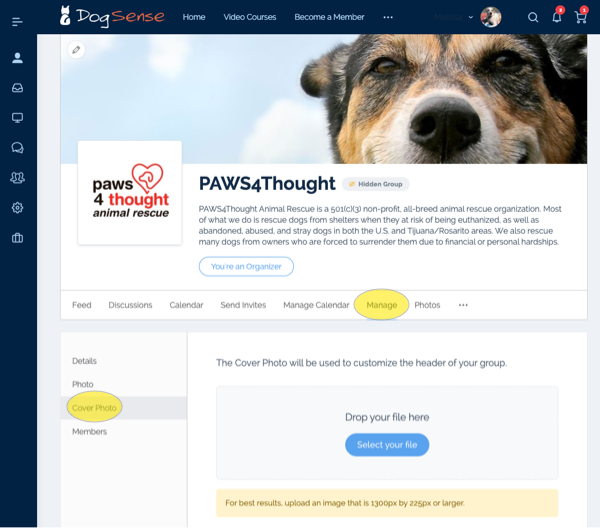
Manage Members
In the Manage Members tab you can manage EXISTING group members. You can promote other members to be moderators or co-organizers, as well as remove or ban members from your group.
Moderators – Are allowed to edit and/or close any topic on your Discussion page and invite other users to join your group.
Organizers – Are allowed to edit and/or close any topic on your Discussion page, invite other users to join your group, and well as change any of your Rescue Group Portal settings as described above.
To learn how to invite members to join your group please see our Inviting Users support page.
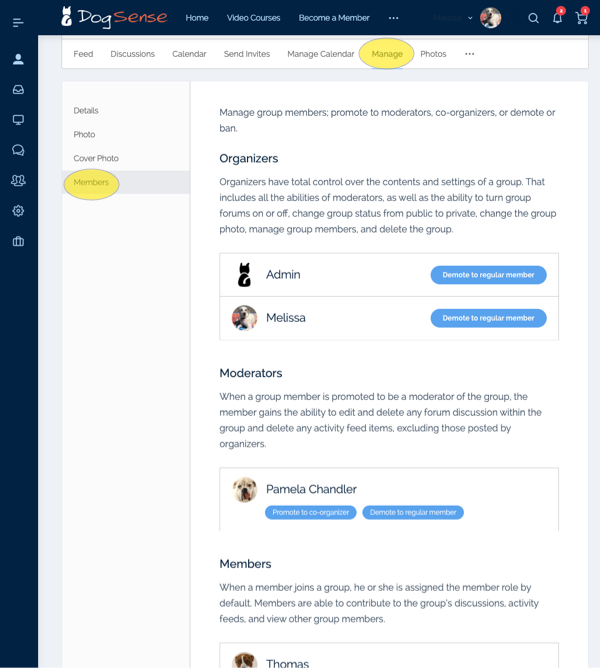
Manage Calendar
In the Manage Calendar tab you will see instructions on how to sign up for our third party calendar provider Loxi. You will see a coupon code that you can use, and at the time of this writing allows you manage and share a fully functional online calendar for a flat fee of $7.50 per month. Dog Sense Community is not affiliated with Loxi, nor do we receive a commission, we just think it is a great tool you will find really helpful for your rescue.
Note: Your portal comes with an example calendar to demonstrate what it will look like, but this calendar is not editable. If you decide you don’t want a calendar at all, please let us know and we can remove that feature from your portal entirely.